Cache Manager |
|
|
Cache Manager, CacheMGR as we will refer everywhere, is an application which exposes many options to manage tables on the server without visiting any Cache provided interfaces. CacheMGR can also be used as a DBU which provides many extended features to make browsing a pleasure. CacheMGR is intended for developers and/or end-user administrators.
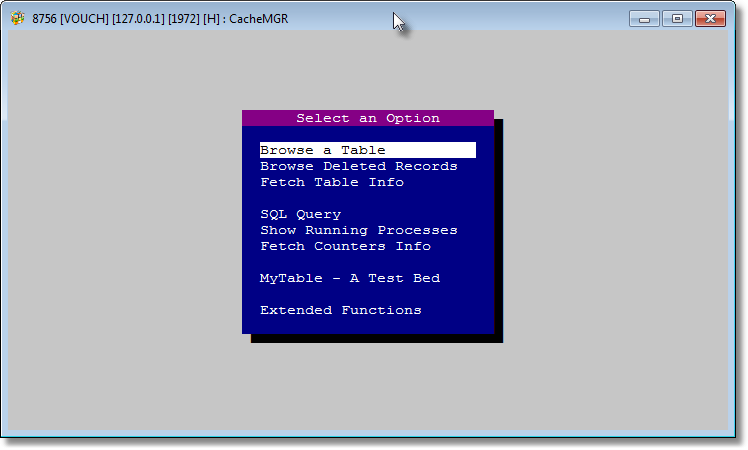
Main window after invoking CacheMGR.
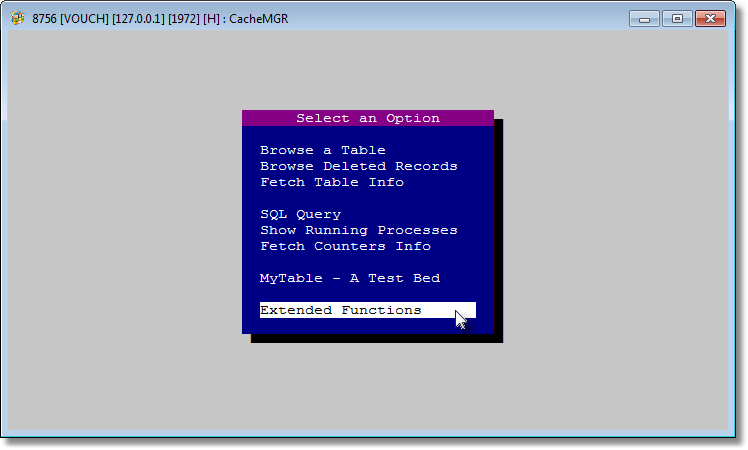
<Extended Functions> contains many other options.
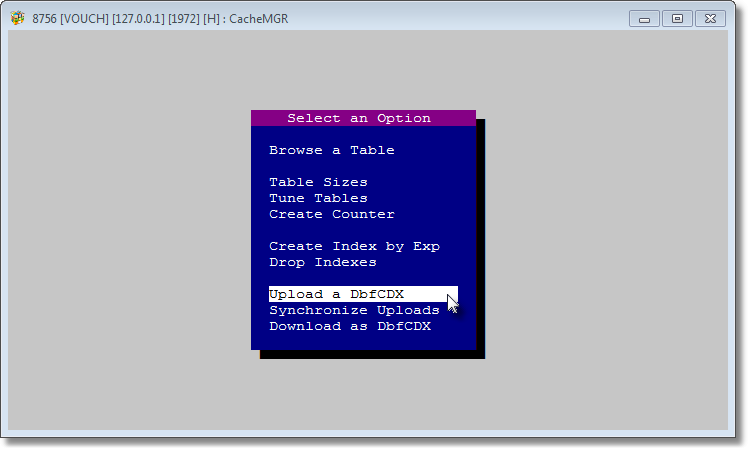
<Upload a DbfCDX> consumes CacheUploadByBuffer() functions and undergoes a series of operations.
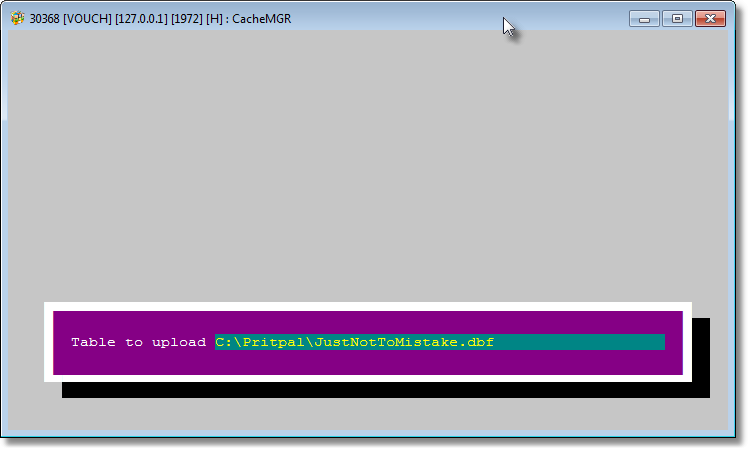
<Upload a DbfCDX>, if invoked, presents this screen which is a request to provide full path to the .dbf which has to be uploaded to Cache. Note that by default a non-extent path is contained in the field, just in case...
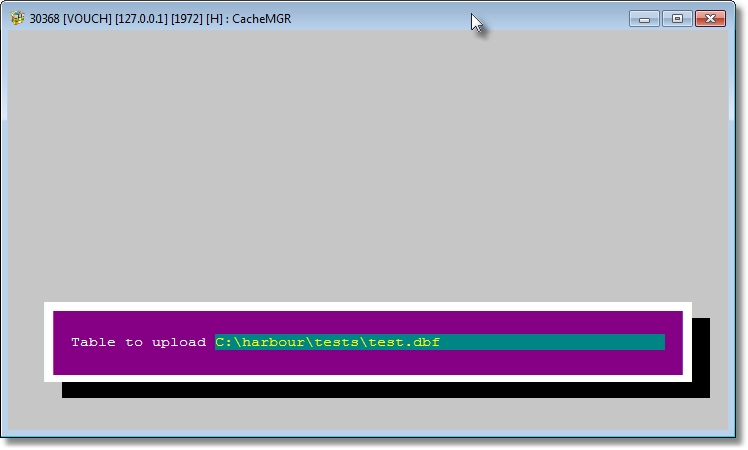
For a quick experience, just provide path to Harbour's test .dbf.
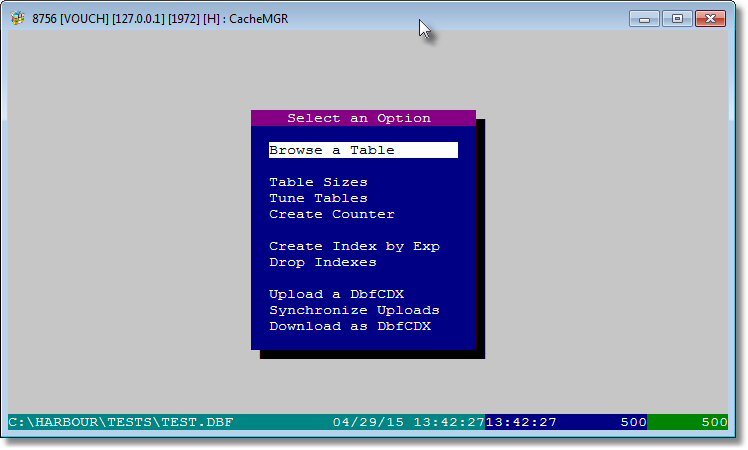
Upload status of the test.dbf will be displayed on the console. To verify the upload click on <Browse a Table>.
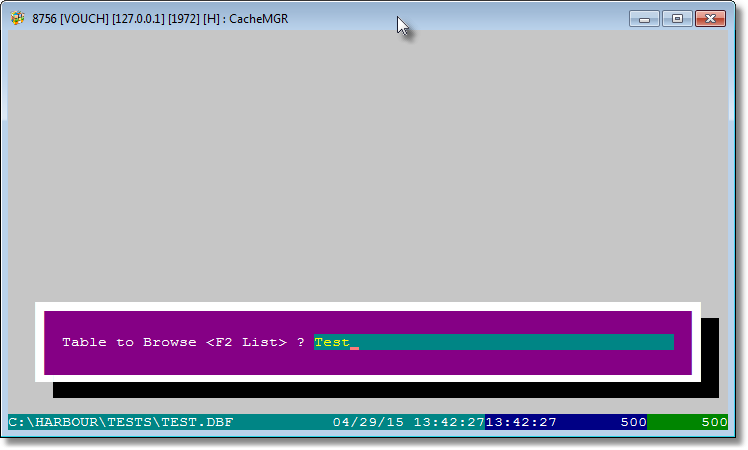
And provide "TEST" as the table name. Note that, in Cache, there is no folder system, and hence no paths.
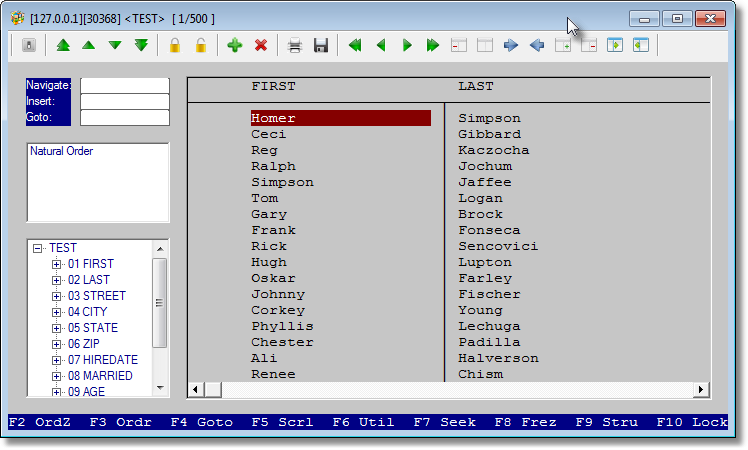
A GTWVG based threaded tbrowse, consuming almost all of GTWVG objects, will appear hosting TEST table. Play with it. And then close. We will learn how to create an index from within CacheMGR.
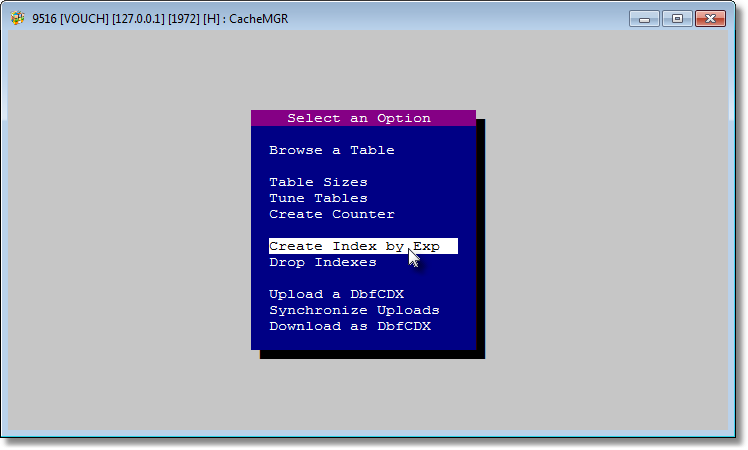
Click on <Create Index by Exp>.
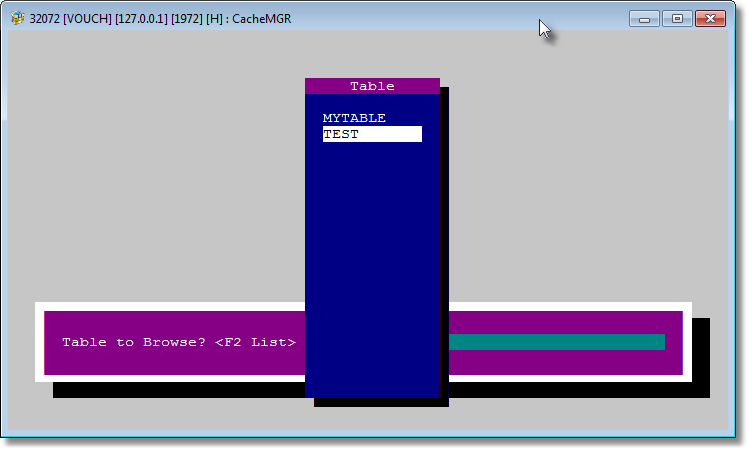
Either enter TEST or select from the list popped up on pressing F2.
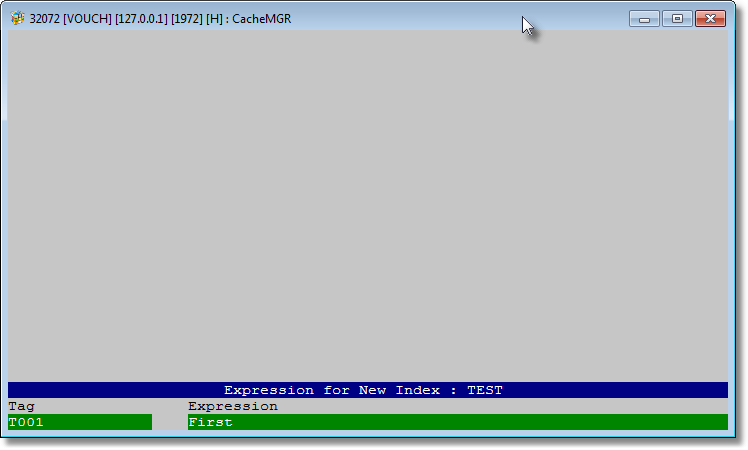
Provide <Tag> and <Expression> for the index.
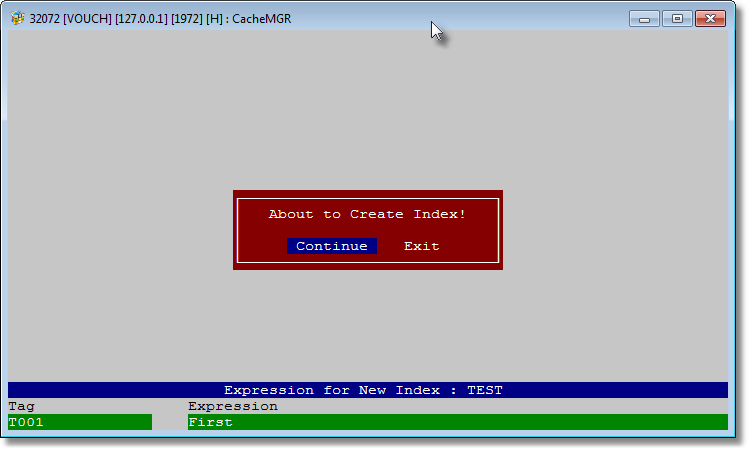
Press <Continue>.
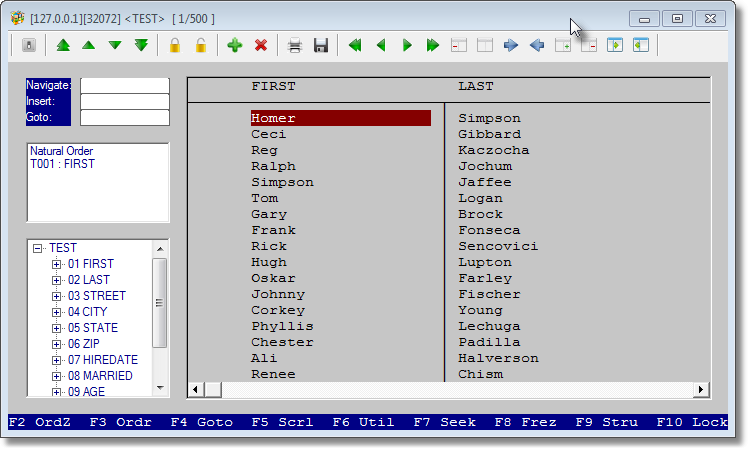
After invoking <Browse a Table> with TEST as table name, you will see the created index entry right below <Natural Order> on left-hand list of indexes (center object).

Click on <T001 : FIRST> index entry. Browser will refresh to honor this index.
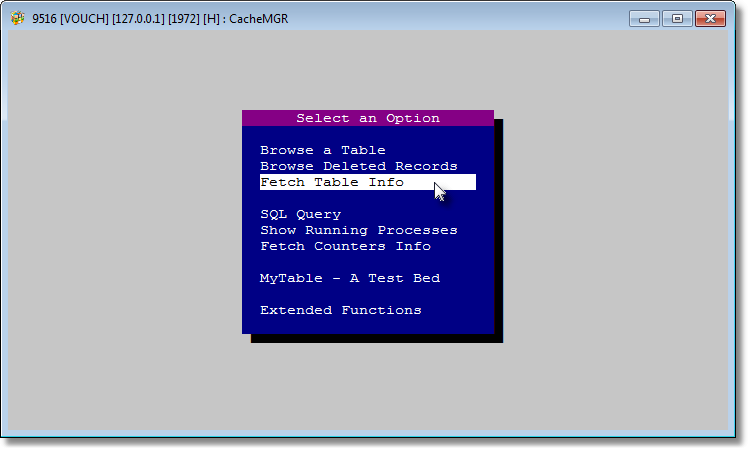
The another option <Fetch Table Info> can be important. This option consumes function CacheGetTableInfoByName( cTable ). The result is displayed on next screen.
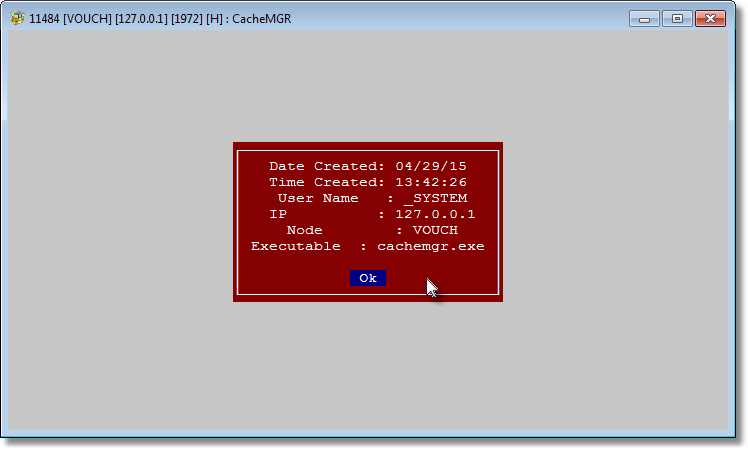
The result of <Fetch Table Info> which fetches date, time, user, IP, node, executable name which created the table.